How to create a wallboard
How to create a wallboard Introduction to easily create Wallboards for your 3CX with JEDWare Get started with JEDWare Wallboards.
Depending on how many queues you pick, this design will scale to suit your needs.
NEW from May 2023 – As a standard we will place the Inbound / Outbound counter at the top for newly created wallboards.
 – Amount of people waiting in queue
– Amount of people waiting in queue
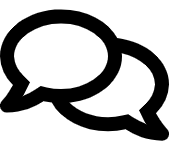 – Amount of people talking with an agent right now
– Amount of people talking with an agent right now
IN Q – Shows how long the current first in queue has been waiting
WAIT – Shows the longest a caller has been waiting since reset
AVG – Shows the average waiting time since last reset for this specific queue
ANS – Shows answered rate in percentage
![]() – Answered calls since reset
– Answered calls since reset
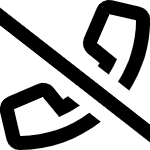 – Lost calls since reset
– Lost calls since reset
SLA – Amount of calls exceeding the SLA time
“Ext” – Shows all queue members’ current extension status and queue status for every queue
“Daily Inbound” – Shows the amount of inbound calls in all selected queues
“Daily Outbound” – Shows the total amount of outbound calls made by agents specified in outbound tracking
Please remember to click save when you have made any changes in the settings.
Find more Wallboard info in the posts below
How to create a wallboard Introduction to easily create Wallboards for your 3CX with JEDWare Get started with JEDWare Wallboards.
Wallboard Layout 1 – Single Queue Wallboard The Wallboard Layout 1 is built for a single queue. This layout will
Wallboard Layout 2 – Multiple Queues Wallboard This design is for you who want a great overview from 6 to
Wallboard Layout 3, our 4 Queues and multiple extension status Wallboard This design will show extension statuses in color-based boxes
Wallboard Layout 4 – Multiple Queue – NO extension Wallboard Wallboard layout 4. This wallboard will display the statistics of
Wallboard Layout 5 – Outbound Wallboard Wallboard Layout 5 displays outbound statistics for up to 50 agents at a time.
Wallboard Layout 6 – Inbound Wallboard Wallboard Layout 6, Inbound Layout 6 is the “twin wallboard” to Layout 5, but
Wallboard Layout 7 – Traditional Wallboard, with e-Mail function About Wallboard Layout 7 Wallboard Layout 7 is JEDWare’s version of
Wallboard Layout 8 – Inbound Call Center Wallboard About Wallboard Layout 8 Wallboard Layout 8 displays inbound statistics for both
Wallboard Layout 9 – Single Queue with Queue Call-Back updates Description coming soon.
Enable SLA Sound Alerts on the Dashboard In JEDWare you can enable SLA sound alerts for each queue on your
Contact:
JED IT- & Teleservice ApS
Bogensevej 90, DK-5270 Odense N, Denmark
VAT: DK-35653821
Phone +45 70 222 084
e-Mail: [email protected]